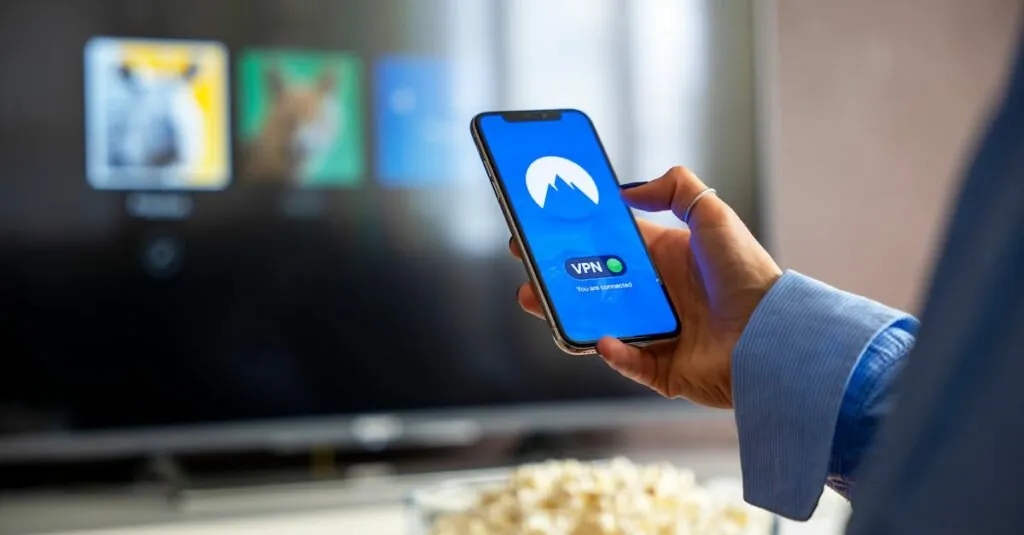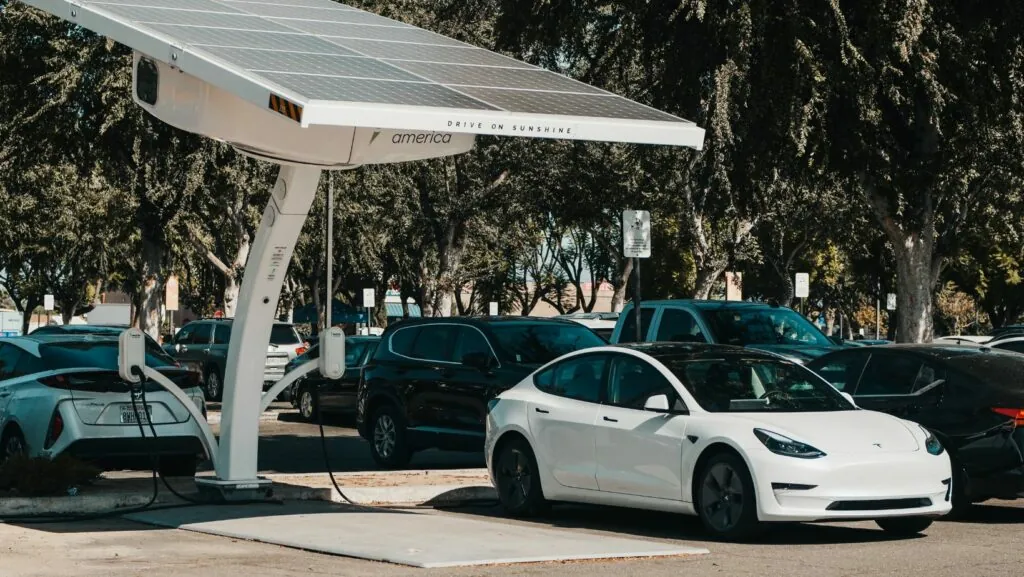Ever found yourself staring at Google Docs, wondering how to turn that video masterpiece into a document? You’re not alone! Many users wrestle with the idea of uploading videos to Google Docs, thinking it’s as tricky as finding a needle in a haystack. But fear not! With a few simple steps, you can transform your text-heavy document into a multimedia experience that dazzles your audience.
Table of Contents
ToggleUnderstanding Google Docs Video Uploads
Google Docs doesn’t support direct video uploads. Instead, users can link videos from platforms like Google Drive, YouTube, or other online sources. This approach effectively integrates video content into documents.
Using Google Drive for embedding videos proves simple. Users must upload the video to Google Drive first. After that, they can obtain a shareable link for the video. This link seamlessly connects the document to multimedia elements, enhancing content engagement.
YouTube serves as another popular option for video integration. Videos uploaded to YouTube can be easily linked in Google Docs. Users should copy the video URL from YouTube and paste it into the document. This process offers a direct way to share informative or entertaining videos.
Enhanced collaboration occurs when users share documents with others. Collaborators can access videos linked to the document through Google Drive or YouTube. Users just have to ensure appropriate sharing settings, allowing viewers to access the video links easily.
Providing clear instructions on accessing linked videos greatly assists collaboration. Clear paths lead to improved understanding and engagement with the document’s content. By leveraging these easy methods, users can develop richer content that attracts and retains reader attention.
Incorporating video links allows content creators to provide additional context or clarification on specific topics. This technique also encourages users to explore multimedia sources, enriching their overall experience. Thus, integrating video within Google Docs lays the groundwork for more interactive and informative documentation.
Preparing Your Video for Upload
Preparing a video for upload involves understanding file formats and managing size effectively. Users must ensure their videos meet Google Drive’s requirements for optimal embedding in Google Docs.
File Formats Supported
Google Drive supports various file formats for video uploads. Common formats include MP4, AVI, and MOV. These formats ensure compatibility and ease of access across different devices. Users should avoid formats that are less commonly used, as they may encounter playback issues or compatibility errors. Ensuring the video meets these specifications allows smooth integration into Google Docs.
Compression and Size Considerations
Video files can be large, impacting upload time and storage capacity. Users should consider compressing videos before uploading to maintain quality while reducing file size. Tools like HandBrake and Adobe Media Encoder help compress videos effectively. A recommended file size for uploads is under 500 MB to avoid delays and ensure quicker access. Keeping the size manageable enhances the overall user experience when linking videos within Google Docs.
Uploading a Video to Google Docs
Uploading videos directly to Google Docs isn’t possible. Instead, users must consider alternative methods to include video content in their documents.
Direct Upload Method
Users cannot upload video files directly into Google Docs. Those interested in embedding a video can first upload it to Google Drive. Google Drive supports various video formats like MP4, AVI, and MOV. After uploading, obtaining a shareable link becomes simple. By right-clicking on the video file, users can select “Get link” to retrieve the URL. This link can then be pasted directly into the Google Docs document. Ensuring the link is accessible to collaborators improves teamwork and resource sharing.
Linking Videos from Google Drive
Linking videos from Google Drive enhances document interactivity. First, users must upload their video files to Drive. This process provides a secure location for storage and easy retrieval. After the upload, users can create a shareable link by clicking on the video and selecting “Get link.” Sharing this link in the Google Docs document allows anyone with access to view the video. Keeping the video file size under 500 MB ensures smoother performance during playback. This method not only simplifies access but also enriches the document’s content with engaging multimedia elements.
Tips for Video Visibility and Sharing
Enhancing video visibility and ensuring effective sharing are crucial for collaborative success in Google Docs. Adapting permissions and efficiently sharing with collaborators boosts engagement and interaction.
Adjusting Permissions
Setting appropriate permissions on shared videos is essential. Users can adjust the visibility options by right-clicking the video file in Google Drive. Selecting “Get link” reveals a window where they can choose whether the link is viewable by anyone or restricted to specific people. Opting for “Anyone with the link” promotes easier access while ensuring that the intended audience can view the video. Users must consider this step to guarantee that collaborators won’t face access restrictions when attempting to view content linked in the document.
Sharing with Collaborators
Efficient sharing with collaborators strengthens teamwork and enhances productivity. After obtaining the shareable link, users can paste it into the Google Docs document. Inviting team members to view or edit the document provides seamless access to the video content. Tags such as “Comments” and “Edit” differentiate what collaborators can do, facilitating effective collaboration. By ensuring the document is shared with the appropriate settings, users create an environment where everyone can engage with both text and video elements.
Uploading videos to Google Docs may seem challenging at first but it’s a manageable task with the right approach. By leveraging Google Drive or YouTube for video hosting users can seamlessly integrate multimedia into their documents. This not only enriches the content but also enhances collaboration among team members.
Understanding file formats and managing video sizes ensures a smooth experience. By keeping videos under 500 MB and selecting compatible formats users can prevent playback issues and improve accessibility.
With these strategies in place users can effectively transform their Google Docs into engaging resources that encourage interaction and exploration. Embracing video content opens up new avenues for creativity and communication in any documentation project.