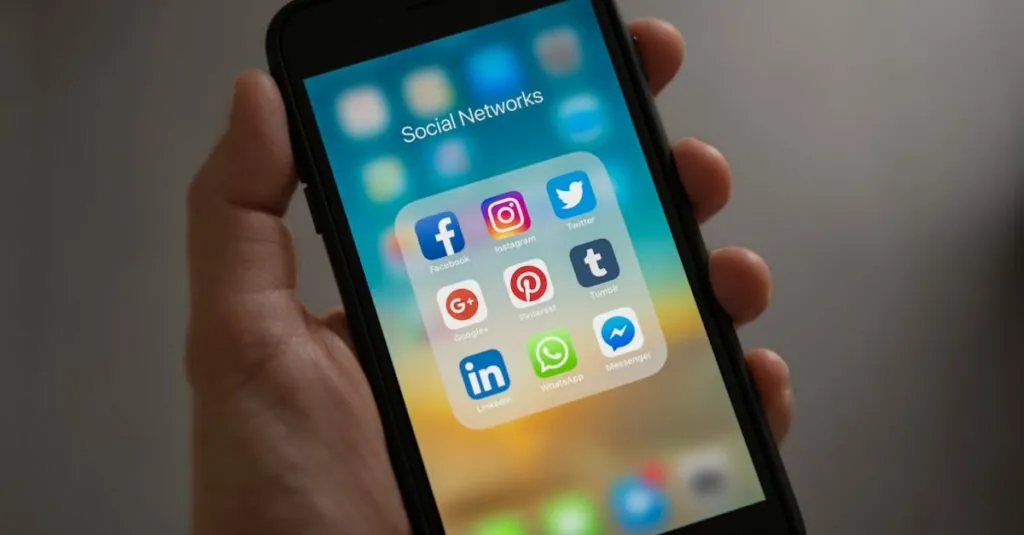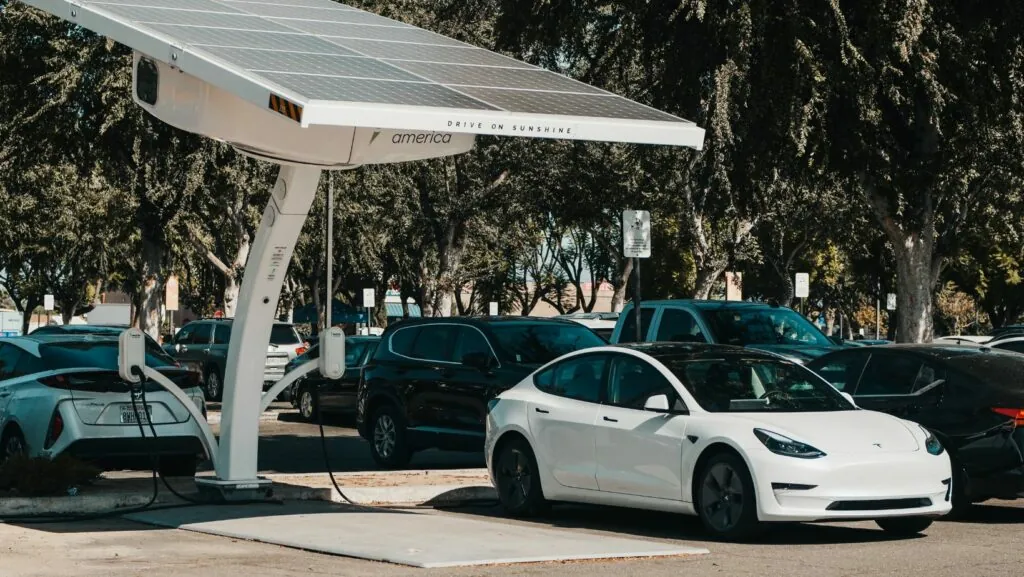Ever found yourself in a panic after accidentally deleting an important document on Google Docs? Fear not! The digital equivalent of a superhero’s lair is just a few clicks away. That’s right, the trash can—where all your discarded files go to hang out and wait for a second chance at life—is lurking in the shadows of your Google Docs.
Table of Contents
ToggleUnderstanding Google Docs Interface
Google Docs offers a user-friendly interface that simplifies document creation and management. Navigating this platform allows easy access to various features, including the trash can for document recovery.
Overview of Google Docs Features
Google Docs includes collaborative tools, allowing multiple users to edit a document simultaneously. Real-time comments enhance communication among team members. Users can format text, insert images, and utilize templates, promoting productivity. Storage is cloud-based, ensuring files are accessible from any device with an internet connection. Version history helps track changes, making it easy to revert to earlier drafts if necessary.
Importance of Document Management
Effective document management ensures that users can locate and retrieve files quickly. A well-organized document system minimizes stress during critical moments. Knowing how to recover deleted files through the trash can feature contributes significantly to maintaining organization. Regularly backing up important documents enhances data security. Facilitating easy access to frequently used files streamlines workflows and enhances overall efficiency.
Locating the Trash in Google Docs
Finding the trash can in Google Docs offers an easy way to retrieve deleted documents. Users can follow specific steps to access this useful feature.
Accessing Google Drive
First, users open Google Drive, which stores all Google Docs files. They can navigate to the main page by visiting drive.google.com. In the left sidebar, a section labeled “Trash” appears. Selecting this section shows all files and documents that have been deleted. If a user wants to retrieve a file, right-clicking the document opens options, including “Put back.” This action restores the deleted document to its original location in Google Drive.
Navigating the Google Docs Menu
To locate the trash from within Google Docs, start by opening the desired document. The menu bar sits at the top, displaying various options. Clicking on “File” reveals a dropdown menu. Scrolling down, users can find the “Version history” option. Here, selecting “See version history” helps identify previous versions of the document before deletion. This process allows users to restore earlier edits without accessing the Trash directly.
Managing Deleted Documents
Deleted documents can easily be managed through the Google Drive Trash feature. This provides a straightforward way to recover important files.
Restoring Files from Trash
To restore files from Trash, start by accessing Google Drive. Locate the “Trash” section in the left sidebar and click on it. A list of deleted files appears, allowing users to right-click on any item for recovery. Select “Put back” to restore the document to its original location. Restored files retain their previous formatting and edits. Regularly checking Trash can ensure that no important document stays lost.
Permanently Deleting Items
When users wish to permanently delete items, they must navigate to the Trash folder first. Files intended for removal require a right-click, followed by the selection of “Delete forever.” This action removes the item completely from Google Drive, making recovery impossible. Be cautious, as permanent deletion happens immediately after this step. Emptying the Trash can also be done by selecting “Empty Trash” at the top of the folder.
Understanding where the trash is on Google Docs can greatly enhance document management. By utilizing the trash feature users can effortlessly recover deleted files and maintain an organized workspace. This not only reduces stress but also ensures important documents are never truly lost.
Regularly backing up files and knowing how to navigate the trash and version history options empowers users to manage their documents effectively. With these tools at their disposal users can focus on collaboration and creativity without the fear of losing valuable work.