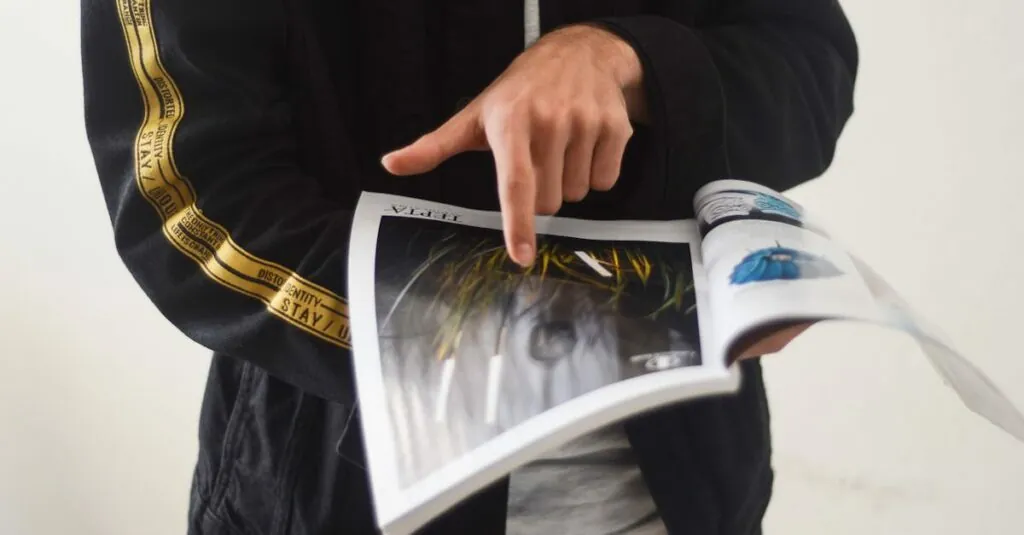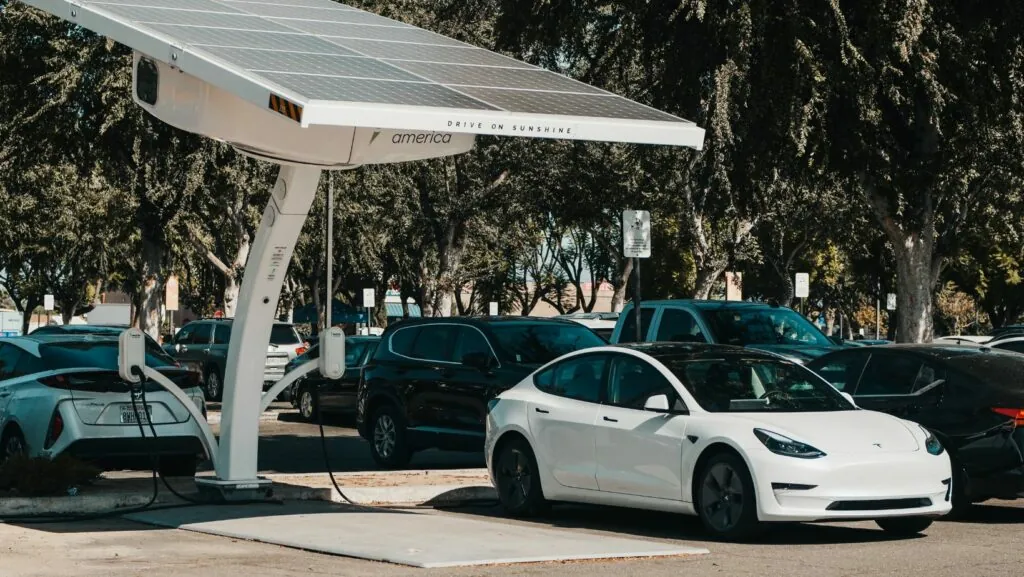In the world of Google Docs, a picture isn’t just worth a thousand words—it’s worth a thousand formatting headaches! Ever tried to make an image fill the page only to end up with a tiny thumbnail that looks like it’s hiding in the corner? Fear not! Mastering the art of image sizing can turn your document from drab to fab in just a few clicks.
Table of Contents
ToggleUnderstanding Google Docs Image Features
Google Docs offers various image features that enhance document presentation. Knowing these options helps with integrating images effectively.
Image Insertion Basics
Images can be inserted from different sources. Users may upload images from their device or utilize online resources like Google Images. Clicking on the “Insert” menu and selecting “Image” provides a straightforward process. After choosing an insertion method, a dialog box appears to assist in selecting desired images. This step ensures easy access to a variety of visuals for enhancing documents.
Image Resizing Options
Resizing images is simple yet crucial for effective document formatting. Users can click on an inserted image to reveal control handles at the corners and edges. Dragging these handles modifies the image size quickly. Google Docs also offers the “Format options” panel, which includes specific settings like “Size & Rotation” for precise adjustments. These tools enable flexibility in fitting images to any page layout, ensuring they capture the intended visual impact.
Step-by-Step Guide
Making an image fill the page in Google Docs involves straightforward steps. This guide outlines essential methods for effective image integration.
Using the Image Insertion Tool
Inserting images begins with the “Insert” menu. Select “Image” and choose the source for your image, such as “Upload from computer,” “Search the web,” or “Drive.” Once the image is selected, it appears in the document. Drag the corners of the image to resize it. To ensure a full-page fill, consider selecting “Image options” for additional adjustments. It’s crucial to keep proportions in mind while resizing to avoid distortion. With the correct placement and size, your image can significantly enhance document presentation.
Adjusting Image Settings
Adjusting image settings adds flexibility and precision. Right-click on the image, then select “Format options” from the menu. Within this panel, users find settings to adjust size, position, and text wrapping. Change the height and width values directly for precise measurements. Experiment with the “Text wrapping” options to control how text flows around the image. Utilizing the “Position” settings helps in fine-tuning its place on the page. Every adjustment contributes to achieving a polished, professional look for the document.
Creating a Full-Page Image
Making an image fill the entire page in Google Docs involves adjusting margins, cropping, and resizing techniques.
Adjusting Margins
Margins play a crucial role in maximizing image space. Users can modify the document’s margin settings in the “File” menu under “Page setup.” By choosing narrow or custom margins, more space opens up for the image. Additionally, users should consider setting margins to zero if the desired outcome includes a full bleed effect, where the image extends to the page edges. Finding the right balance allows for a visually appealing layout and a professional appearance.
Cropping and Resizing Techniques
Cropping is an effective technique to eliminate unwanted areas of an image. Users can select the image, then click on the crop tool in the “Format options” panel to adjust the visible portion. Resizing comes next, allowing users to drag the corners of the image until it fits the page. Holding the “Shift” key while resizing maintains proportions, preventing distortion. Combining cropping and resizing achieves a perfectly aligned image that enhances the overall look of the document.
Tips for Best Results
Choosing the right image format significantly affects the appearance of images in Google Docs. PNG files are excellent for images with transparency and graphics. JPEG files work best for photographs due to their compressed size. Utilizing the appropriate format enhances clarity and suitability for different content.
Maintaining image quality is crucial when filling a page. It’s essential to use high-resolution images, as they prevent pixelation when resized. Images should ideally have a resolution of at least 300 DPI for printing and 72 DPI for web use. Applying these quality standards ensures that the final document has a professional look without compromising visual integrity.
Mastering the art of filling an image across a page in Google Docs can significantly elevate the quality of any document. By utilizing the various tools and techniques discussed, users can achieve a stunning visual presentation that captures attention. Adjusting margins, resizing images, and selecting the appropriate format are essential steps in this process.
With practice, anyone can transform their documents into visually appealing pieces that stand out. Embracing these strategies not only enhances aesthetics but also ensures that the images used complement the overall message effectively. A well-placed image can make all the difference in creating impactful documents.