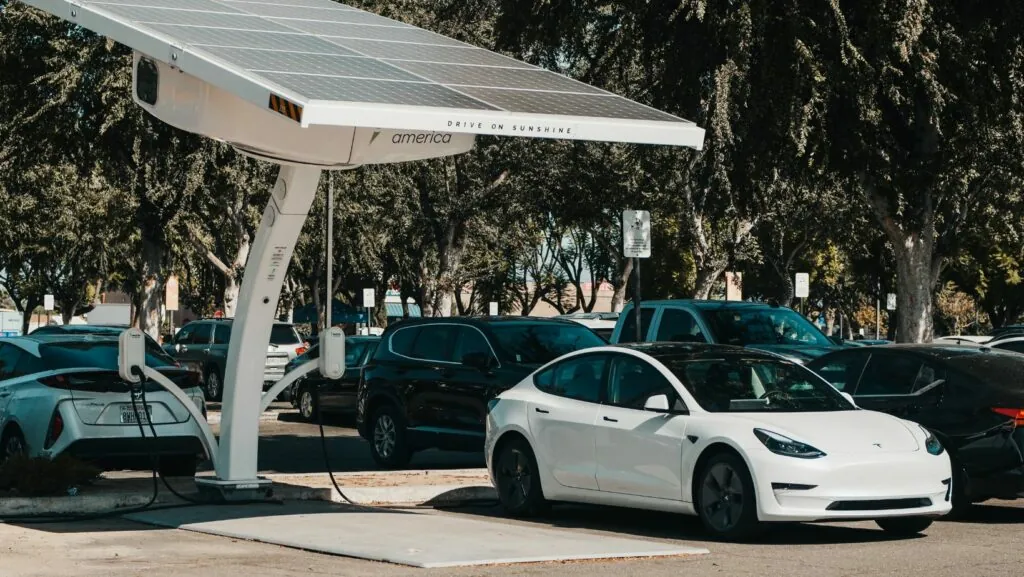In a world where deadlines loom and creativity strikes at the most inconvenient times, knowing how to whip up a new document in Google Docs can feel like finding a unicorn. Fear not! This handy guide is here to turn you from a confused clicker into a document wizard faster than you can say “shared drive.”
Table of Contents
ToggleOverview of Google Docs
Google Docs serves as a cloud-based word processing tool that’s part of the Google Workspace suite. Users can create, edit, and share documents seamlessly. Collaboration occurs in real-time, making it easy for multiple users to work together on the same document simultaneously.
Accessing Google Docs requires only a Google account. Once logged in, users find a straightforward interface that enables quick navigation. Features include templates for various document types, such as resumes, reports, and letters. These templates help streamline the document creation process.
Editing tools enhance productivity. Users can format text, insert images, and add tables with ease. The comments feature allows for feedback directly within the document, improving communication among team members. Users can also utilize add-ons to expand functionality, integrating other services.
Security remains a top priority. Documents save automatically, protecting against data loss. Users control access settings, determining who can view or edit the document. Revision history tracks changes, enabling users to revert to earlier versions if necessary.
Support for various file formats exists. Users can export documents as PDFs, Word files, or plain text. Importing files from different formats is also simple, ensuring compatibility with other platforms.
Overall, Google Docs presents a versatile solution for document creation. Its combination of collaboration features, editing tools, and security measures makes it a top choice for individuals and teams alike.
Getting Started with Google Docs
Getting started with Google Docs requires a Google account for access. Knowledge of creating accounts streamlines the process, ensuring fast entry into document creation.
Creating a Google Account
Creating a Google account requires an email address. Users can visit the Google account creation page to provide their information. Filling out fields like name, password, and phone number captures necessary details. Verifying the email through the confirmation link ensures account security. Once completed, the account grants access to various Google services, including Google Docs. Individuals may use their existing accounts from other platforms, such as Gmail.
Accessing Google Docs
Accessing Google Docs involves a few straightforward steps. Users should navigate to the Google Docs website or the Google Drive app. After logging into their Google account, a clear interface presents itself. From the main dashboard, selecting “Blank” or a template starts a new document. Individuals can also visit the Google Docs mobile app for quick access on their devices. Collaboration occurs seamlessly as documents are stored in the cloud, allowing easy sharing and editing.
How to Create a New Document
Creating a new document in Google Docs is straightforward. Users can start fresh by accessing the platform through various methods.
Using the Google Docs Homepage
The Google Docs homepage serves as a central hub. Users can view existing documents and find the option to create a new one prominently displayed. Clicking the “Blank” document icon opens a fresh page for immediate use. Alternatively, users can select a template from the gallery, which accommodates various document types like resumes and reports. Templates streamline the process, providing a structured foundation. After choosing a starting point, editing tools become accessible, allowing swift adjustments to text formatting and layout. Saving happens automatically, eliminating worries about losing progress.
Creating from Google Drive
Accessing Google Drive is another effective approach. Users navigate to Google Drive, where all files and folders reside, including Google Docs files. A “+ New” button appears on the left side, which offers options for document creation. Selecting “Google Docs” from the dropdown results in a new document opening directly. This method ensures users can organize their documents efficiently within their Drive. Utilizing Google Drive for document creation supports easy sharing, as all files remain in one place, simplifying collaboration with team members. Revision history remains intact, allowing users to track changes even when collaborating.
Exploring Google Docs Features
Google Docs offers a variety of features that enhance document creation. Users can easily format their documents to improve readability and presentation.
Formatting Your Document
Formatting tools are straightforward to access. Users can apply bold, italics, and underline options to emphasize text. Font styles and sizes can also be customized from the toolbar. Users benefit from utilizing headers and bullet points to organize content clearly. Additionally, there are options for aligning text and adjusting line spacing, which helps in creating a professional appearance. The Styles dropdown allows users to maintain consistency throughout the document with ease. Overall, these formatting features contribute significantly to effectively conveying information.
Inserting Images and Links
Inserting images and hyperlinks adds visual appeal and depth. Users can add images directly from their computer or search the web through the “Insert” menu. Drag-and-drop functionality also streamlines the process. Links can be embedded in text, guiding readers to additional resources or relevant content. To insert a link, users simply select the text and click the link icon in the toolbar. Additionally, images can be resized and aligned within the document to fit the desired layout. These capabilities assist in creating more engaging and informative documents.
Tips for Effective Document Creation
Creating effective documents in Google Docs involves utilizing various features that enhance both content quality and collaboration efficiency. Explore these essential tips to make the document creation process smoother.
Utilizing Templates
Templates provide a structured starting point for different document types. For instance, users can select templates for resumes, reports, and letters, saving time on formatting. Accessing the template gallery is easy; a quick click on “Template Gallery” reveals a variety of options. Choosing the appropriate template helps maintain consistency in design and layout, streamlining the final output. Customization within templates allows for personalization, letting users adjust text and colors as needed.
Collaboration Features
Collaboration features enhance teamwork in document creation. Multiple users can edit simultaneously, fostering real-time feedback and idea exchange. With comments and suggestions tools, team members can provide input directly in the document, avoiding lengthy email threads. Users can assign tasks within comments, ensuring accountability among collaborators. Access controls allow document owners to manage permissions, maintaining security while facilitating smooth collaboration.
Mastering the art of creating new documents in Google Docs opens up a world of possibilities for users. With its user-friendly interface and powerful collaboration features it’s designed to enhance productivity and streamline the document creation process. Whether starting from scratch or using a template users can quickly generate professional-looking documents tailored to their needs.
The integration of editing tools and real-time feedback mechanisms fosters a collaborative environment that benefits both individuals and teams. By leveraging these features users can ensure their documents not only meet their expectations but also facilitate effective communication. Embracing Google Docs as a go-to word processing tool empowers users to create engaging content effortlessly.